
WhatsApp Messenger for PC
KEY FACTS
- WhatsApp Messenger supports end-to-end encryption ensuring that only the sender and receiver can read the messages, maintaining high privacy.
- It allows voice and video calls in addition to sending unlimited texts, images, videos, audio notes, and documents, using internet data which is cost-effective compared to traditional SMS and calls.
- The app includes a group messaging feature where up to 256 members can be added, facilitating easy group communications among family, friends, or colleagues.
- WhatsApp requires a valid SIM and a data plan to operate, uses phone numbers for account setup but provides user customization options like name and profile picture settings afterward.
- It features automatic detection of contacts using WhatsApp, enabling easy searching and conversation initiation without manual additions.
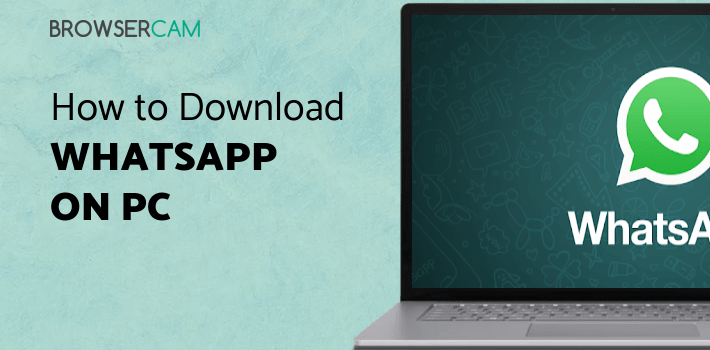
About WhatsApp Messenger For PC
Download Free Whatsapp Messenger for PC with the guide at BrowserCam. Though Whatsapp Messenger app is introduced for Android and iOS by Whatsapp Inc. You can easily install Whatsapp Messenger on PC for MAC computer. Follow the guide at the bottom of this article to download Whatsapp Messenger PC.
Whatsapp Messenger is one of the best personal communication apps for mobile. Although there are similar apps that have the same features as Whatsapp, none of them are as popular as Whatsapp Messenger. This is the simplest and the most reliable messenger out there in the market. It’s almost used by everyone who has a smart phone. And all this comes with no price tag. All features in the app is absolutely free.
Users can send unlimited text messages, images, videos, audio notes and documents to their friends. Voice calls and video calls are also free. Compared to sending SMS or making calls, Whatsapp uses your mobile’s data, which makes this alternative mode of communication a lot cheaper. Instead of sending an international SMS or making an ISD call, you can just use Whatsapp to connect to anyone around the world and it just costs nothing.
Whatsapp supports end-to-end encryption, which means, only the sender and receiver will be able to read what is being sent and received. Not even Whatsapp can read the messages that you send or receive.
Whatsapp also has group messaging. You can add up to 256 members to a group. It’s really helpful this way to keep a group for your family or your college friends to be always in touch. This is very convenient as compared to other modes of communication like emails. There’s no group voice call or video call support yet available on Whatsapp. However, you can share messages, photos, videos and documents to all members of a group.
To get started, Whatsapp needs you to have a valid SIM and a data plan for your device. These are the minimum requirements for Whatsapp to work. It creates your account by using your phone number. However, you can customize your name and add a profile picture after your phone number is verified. The app automatically detects who among your phone contacts are already using Whatsapp. Once that is done, it is really easy to search for any contact and start a conversation immediately.
Whatsapp has revolutionized the way we communicate with others. It has become the de-facto mode of communication these days. It’s fast, reliable and convenient than any other mode of communication, and it’s free. The only cost that you would be paying is for your mobile data plan. Features like the delivery and read status of messages are really a great addition. You can see when a message was delivered to your contact and when the message was read.
The app does a lot of optimizations for you to minimize data usage. Something are done automatically, while there are settings to turn off a few features that can save you considerable amount of data usage.
Images are compressed and optimized before they are actually sent out. This helps in reducing the data usage. For videos, Whatsapp limits the size of the videos to 16 Mb. If you try to send a video larger than that, you have an option of trimming the video. This is probably one downside, since phones these days have really good cameras, that can shoot HD quality videos. A 16 Mb video file on most phones would be about 90 seconds long. So, you are out of luck if you want to send a large video to someone. For documents, the maximum allowed size is 100 Mb.
By default, Whatsapp doesn’t automatically download videos or documents if you are on mobile data. They only get downloaded when you are connected to WiFi. This is done so that you don’t end up exhausting your data plan if someone sends you a very large document or video. But, if you have an unlimited data plan, you can change this settings and allow the app to download everything whenever you receive it automatically.
There are other features like adding captions to images and videos, sending contacts and locations, marking messages as favorites, forwarding messages and quoting messages while replying. And everything is very easy to use. The app is very intuitive. Although there are hundreds of such features, you don’t really need to learn them by following a user guide.
Whatsapp also has a few privacy settings. You probably don’t want just anyone to view your profile picture, or you don’t want others to see when you are online. This settings are available in the privacy section of the app. You can also turn off read receipts if you don’t want other people to know when you read the messages. If you turn it off, you would also not be able to see others’ read receipts. This doesn’t apply to group conversations though. Read receipts are always send for group conversations irrespective of this setting.
With Whatsapp Web, you can switch from your phone to your desktop seamlessly. They are always in sync.
We could just go on and on writing about all the features, but these are the most important ones. Just a few things about voice and video calls though. Voice and video calls are relatively recent additions to Whatsapp. Since Whatsapp depends on your mobile data or WiFi, the quality that you experience depends on the speed of your internet connection. So, you may not always be able to make a voice call or video call, and at times when the internet connection is slow, it won’t of course work as you expect. But, at times, even on good connection speeds, you could experience voice and video call quality to be inferior as compared to Skype or Google Hangouts. Probably in the future, these will get better.
Ratings:
- Popularity: 5
- Usability: 5
- Features: 4
- Data Usage: 5
- Voice Call Quality: 3
- Video Call Quality: 3
- Reliability: 5
- Security: 5
Overall, we would rate Whatsapp 4.5 out of 5 for its simplicity, reliability and rich feature set which makes it the most popular messaging app. It just works for most your day to day messaging needs and probably the reason why we consider it to be our preferred way of communication, even ahead of email, phone call or SMS.

How to Install Whatsapp Messenger for PC:
1. Download BlueStacks Emulator to your PC using the download button displayed at the beginning of this page.
2. Right after download process finishes, double-click on it to get started with the set up process.
3. Within the installation process please click on "Next" for the 1st two steps when you get the options on the screen.
4. When you see "Install" on-screen, click on it to get you started with the last install process and click on "Finish" when it’s finished.
5. From your windows start menu or alternatively desktop shortcut begin BlueStacks app.
6. Before you install Whatsapp Messenger for pc, you should connect BlueStacks App Player with the Google account.
7. Congratulations! Anyone can install Whatsapp Messenger for PC with BlueStacks emulator either by looking for Whatsapp Messenger app in google play store page or with the use of apk file.
You’ll be able to install Whatsapp Messenger for PC using the whatsapp apk file incase you cannot find the app inside the google play store. Should you wish to download Andy OS as an alternative for BlueStacks or you are planning to download and install free Whatsapp Messenger for MAC, you can still follow the exact same process.

BY BROWSERCAM UPDATED April 1, 2025











