
Virgin TV Control for PC
KEY FACTS
- The Virgin TV Control app allows users to convert their smartphone or tablet into a remote control for their Virgin TV V6 box or TiVo.
- This app provides a device qwerty keypad for easier and faster browsing compared to a standard TV remote.
- It features a function to view and manage TV channel schedules and upcoming programs directly from the app.
- Users can manage their recordings, including setting up recordings, deleting old ones, and checking storage capacity on their devices.
- The app is designed for Virgin TiVo or V6 customers and requires Android OS 7.1 or above, internet access, and Virgin media account credentials to use.
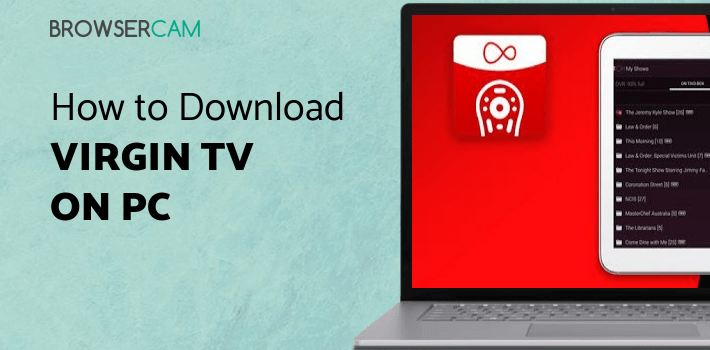
About Virgin TV Control For PC
Free download Virgin TV Control for PC Windows or MAC from BrowserCam. Virgin Media published Virgin TV Control for Android operating system(os) mobile devices. However, if you ever wanted to run Virgin TV Control on Windows PC or MAC you can do so using an Android emulator. At the end of this article, you will find our how-to steps which you can follow to install and run Virgin TV Control on PC or MAC.
Searching for your TV remote in the whole living room still not able to get it, here’s your solution to get rid of your everyday problem. Virgin TV control makes things go the right way so that you never miss an important scene of that important match, any suspense of action movie, your favorite song, that funny joke in comedy shows, etc. virgin TV control app is highly desirable for every Virgin TiVo & V6 customers.
Features
Operate Your TV
You can convert your smartphone or tablet into a handy remote using the Virgin TV control application to control your Virgin TV V6 box or TiVo while sitting on your sofa and enjoying your snacks.
Swift Your Browsing
Virgin TV control saves your time by providing you, with a device qwerty keypad, so that you do not need to type with your remote, and your speed and efficiency of browsing increases.
See Your Channel Program Schedule
Virgin TV control is smart remote control as it contains more amazing features than a regular remote. One of them is that you can view the schedule of a program that is currently running or up next program on different TV channels.
Handle Your Recordings
Search or scroll through the guide, find your favorite show that you want to record then click the get this button, set up series link+, or click on the record button and pet your back for not missing your favorite show as it will be recorded you can download and see it on your phone or stream it on the Virgin TV. Also as your Virgin TiVo or Virgin TV V6 is connected to this app you can check whether your storage is low or how much percent available and also you can delete some of your recordings and free up space for further use.
All You Need To Have
Become a Virgin TiVo or V6 customer and get the benefits of not only the Virgin TV control but also the Virgin TV Go. A smartphone or tablet with Android OS 7.1 or above with internet access and the username and password of my Virgin media.
Let's find out the prerequisites to install Virgin TV Control on Windows PC or MAC without much delay.
Select an Android emulator: There are many free and paid Android emulators available for PC and MAC, few of the popular ones are Bluestacks, Andy OS, Nox, MeMu and there are more you can find from Google.
Compatibility: Before downloading them take a look at the minimum system requirements to install the emulator on your PC.
For example, BlueStacks requires OS: Windows 10, Windows 8.1, Windows 8, Windows 7, Windows Vista SP2, Windows XP SP3 (32-bit only), Mac OS Sierra(10.12), High Sierra (10.13) and Mojave(10.14), 2-4GB of RAM, 4GB of disk space for storing Android apps/games, updated graphics drivers.
Finally, download and install the emulator which will work well with your PC's hardware/software.

How to Download and Install Virgin TV Control for PC or MAC:
- Open the emulator software from the start menu or desktop shortcut on your PC.
- You will be asked to login into your Google account to be able to install apps from Google Play.
- Once you are logged in, you will be able to search for Virgin TV Control, and clicking on the ‘Install’ button should install the app inside the emulator.
- In case Virgin TV Control is not found in Google Play, you can download Virgin TV Control APK file from this page, and double-clicking on the APK should open the emulator to install the app automatically.
- You will see the Virgin TV Control icon inside the emulator, double-clicking on it should run Virgin TV Control on PC or MAC with a big screen.
Follow the above steps regardless of which emulator you have installed.

BY BROWSERCAM UPDATED June 2, 2024


