
Transfer Companion for PC
KEY FACTS
- Transfer Companion is a free mobile application that collaborates with a pro version of the PC application Droid Transfer for data backup and sharing.
- The application allows users to save messages, photos, videos, call logs, files, calendar details, and music between an Android device and a PC.
- Backup options include saving in various formats such as PDF, CSV, HTML, and VCF, and there are features for easy sharing and file management.
- Transfer Companion can be used on a PC or MAC through an Android emulator.
- Key functionalities include syncing music libraries, exporting contacts, and viewing and managing the Android music collection on PC.
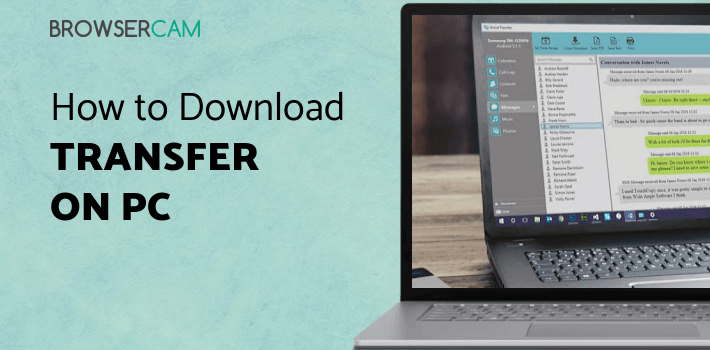
About Transfer Companion For PC
Free download Transfer Companion for PC Windows or MAC from BrowserCam. Wide Angle Software Ltd published Transfer Companion for Android operating system(os) mobile devices. However, if you ever wanted to run Transfer Companion on Windows PC or MAC you can do so using an Android emulator. At the end of this article, you will find our how-to steps which you can follow to install and run Transfer Companion on PC or MAC.
Planning to purchase a new phone being tired of the "storage running out of space" messages? Then safeguard your data by taking a backup with the help of transfer companion and droid transfer. Transfer companion is a free to use mobile application that works along with a pro version of pc application droid transfer. You have to connect your smartphone and pc via Wi-Fi or USB cable to share or backup your data.
Features
Let's get a glimpse of easy sharing by uncovering the features of this wonderful app.
Save Messages
Select messages in the droid transfer application on your pc and then the name of the persons that you want to take the backup of the chat. And the amazing thing is that you can save your messages by setting a range of dates, in PDF format, as text or print them.
Save Photos and Videos
Click photos from the list of features in droid transfer. Select the individual photos from the list of photos to be saved or backup or select all the photos with just one click on copy photos button. choose the save location and get your backup up done as simple as that. Apart from these, you can save your new photos without selecting individual, but just by tapping at save new photos.
Backup Call logs
Select the call logs and choose the persons you want to take a backup of your call history. This will contain the call activities of calls made to and from. You can download this in Html, CSV, or PDF format by selecting the save location. You can also print this call history.
Save Files
Tap on the files from the list of features and choose the files you want to save. Select the location at which you want to save them and your files are saved. You can also share the files from your pc to your phone, and manage and delete the files in your android directly from the droid transfer.
Backup Calendar
Hit the calendar tab in the feature list, click on the copy as vcard and choose a save location. You can explore your calendar by switching between month, week, and day views in the toolbar.
Backup Android Contacts
In the same way, you can take a backup of your contacts. You can export contacts to Windows Contacts, Microsoft Outlook, or as a standard VCF contacts file.
Manage your Music Library
Sync music between android and pc, between iTunes library with your android device. View and stream your android music collection through pc.
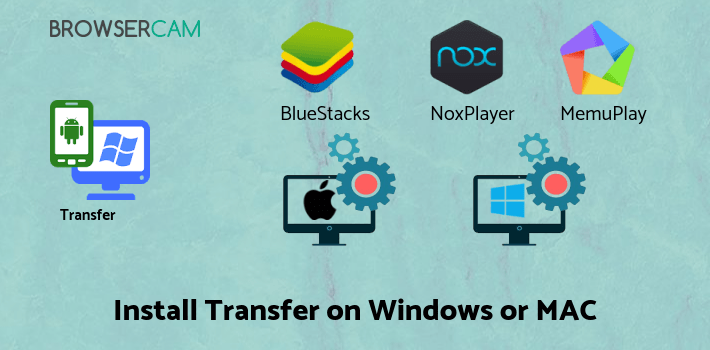
Let's find out the prerequisites to install Transfer Companion on Windows PC or MAC without much delay.
Select an Android emulator: There are many free and paid Android emulators available for PC and MAC, few of the popular ones are Bluestacks, Andy OS, Nox, MeMu and there are more you can find from Google.
Compatibility: Before downloading them take a look at the minimum system requirements to install the emulator on your PC.
For example, BlueStacks requires OS: Windows 10, Windows 8.1, Windows 8, Windows 7, Windows Vista SP2, Windows XP SP3 (32-bit only), Mac OS Sierra(10.12), High Sierra (10.13) and Mojave(10.14), 2-4GB of RAM, 4GB of disk space for storing Android apps/games, updated graphics drivers.
Finally, download and install the emulator which will work well with your PC's hardware/software.
How to Download and Install Transfer Companion for PC or MAC:
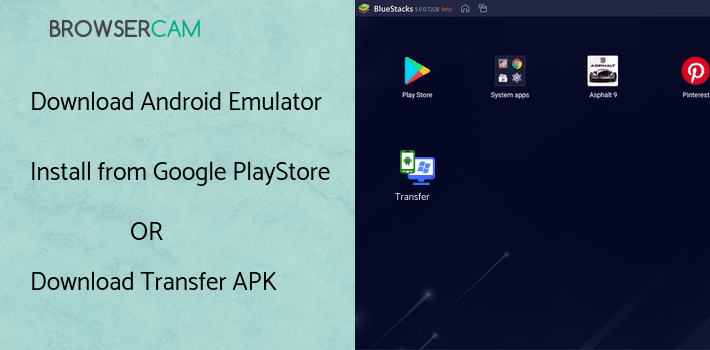
- Open the emulator software from the start menu or desktop shortcut on your PC.
- You will be asked to login into your Google account to be able to install apps from Google Play.
- Once you are logged in, you will be able to search for Transfer Companion, and clicking on the ‘Install’ button should install the app inside the emulator.
- In case Transfer Companion is not found in Google Play, you can download Transfer Companion APK file from this page, and double-clicking on the APK should open the emulator to install the app automatically.
- You will see the Transfer Companion icon inside the emulator, double-clicking on it should run Transfer Companion on PC or MAC with a big screen.
Follow the above steps regardless of which emulator you have installed.
BY BROWSERCAM UPDATED June 4, 2024




