
ScreenLogic Connect for PC
KEY FACTS
- ScreenLogic Connect is an app by Pentair designed for convenient control over your swimming pool, spa, and landscape elements.
- The app can be downloaded for free from the Google Play Store or Apple Store and is compatible with both Android and iOS devices.
- ScreenLogic Connect enables users to operate pools or spas globally using systems like IntelliTouch or EasyTouch, and devices like Alexa or Amazon Echo for voice commands.
- The app allows users to pre-set water temperatures, control pool jets, and adjust pH levels using an automated system, known as IntelliChem, for maintaining water chemistry.
- ScreenLogic Connect can be installed on PCs or MACs using Android emulators like BlueStacks, Andy OS, Nox, and MeMu.
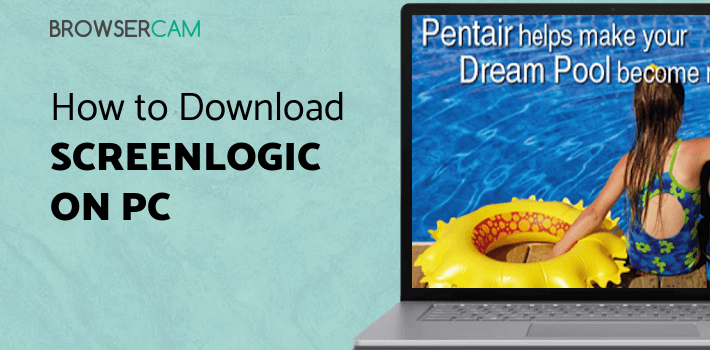
About ScreenLogic Connect For PC
Free download ScreenLogic Connect for PC Windows or MAC from BrowserCam. Pentair published ScreenLogic Connect for Android operating system(os) mobile devices. However, if you ever wanted to run ScreenLogic Connect on Windows PC or MAC you can do so using an Android emulator. At the end of this article, you will find our how-to steps which you can follow to install and run ScreenLogic Connect on PC or MAC.
The ScreenLogic Connect app allows you to conveniently control every element of your swimming pool, spa, and landscape at your touch. Technology has transformed our lifestyle in so many ways. You can download ScreenLogic for free from the Google Play store or Apple store and use it on any Android or iOS device.
How to Use the App?
Only with IntelliTouch or EasyTouch system and any smart device or desktop gadget, you can operate your pools or spas from any part of the globe using ScreenLogic Connect, an automated system connection. A straightforward voice command may also be used for even more usability if you have Alexa, Amazon Echo, etc.
Set Water Temperature
You no longer need to stand in line for your swimming pool's water to get to the ideal temperature. To ensure the water is the perfect temperature when it's right for your celebration, you can easily pre-set the temperature using the app. Alternatively, if you are eager to use your swimming pool after a long day of work or a hectic day at school, set the temperature in advance so that it is ready when you get home.
Control the Water Jets
If you're swimming and you and your pals decide to play water polo or something else, you can quickly make the appropriate modifications for what you're attempting to do without any effort required or difficulty by using the ScreenLogic app to manage your pool jets. Simply alter the jets on your favorite device.
View and Modify pH values and other Details
You won't need to test and labor over your swimming pool for countless hours to maintain balance now that you have app settings for it. It's a hands-free device. For your benefit, it incorporates an IntelliChem water composition control to monitor and maintain balance. You won't ever need to contact or manage any harsh chemicals since it will automatically check and regulate your pH and antibacterial levels. As a result of preventing the addition of any extra chemicals and maintaining a correct water composition, it will also assist you in lowering your expenses.
Conclusion
The industry's best-selling pool and spa management interface, ScreenLogic, gives you a system controller on a range of smart devices. Remotely operate your pool and spa via the Internet or Wi-Fi network. Have fun in the pool and spas with your ScreenLogic Connect app.
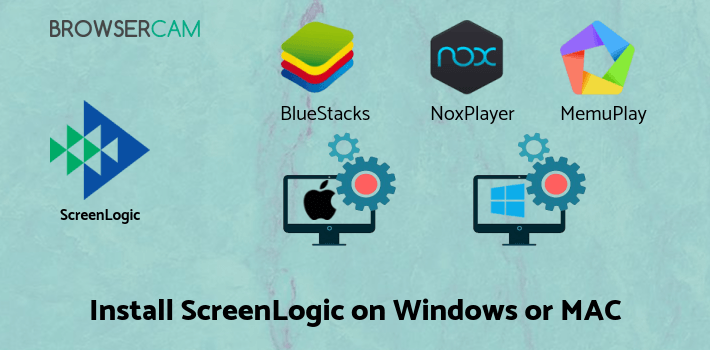
Let's find out the prerequisites to install ScreenLogic Connect on Windows PC or MAC without much delay.
Select an Android emulator: There are many free and paid Android emulators available for PC and MAC, few of the popular ones are Bluestacks, Andy OS, Nox, MeMu and there are more you can find from Google.
Compatibility: Before downloading them take a look at the minimum system requirements to install the emulator on your PC.
For example, BlueStacks requires OS: Windows 10, Windows 8.1, Windows 8, Windows 7, Windows Vista SP2, Windows XP SP3 (32-bit only), Mac OS Sierra(10.12), High Sierra (10.13) and Mojave(10.14), 2-4GB of RAM, 4GB of disk space for storing Android apps/games, updated graphics drivers.
Finally, download and install the emulator which will work well with your PC's hardware/software.
How to Download and Install ScreenLogic Connect for PC or MAC:
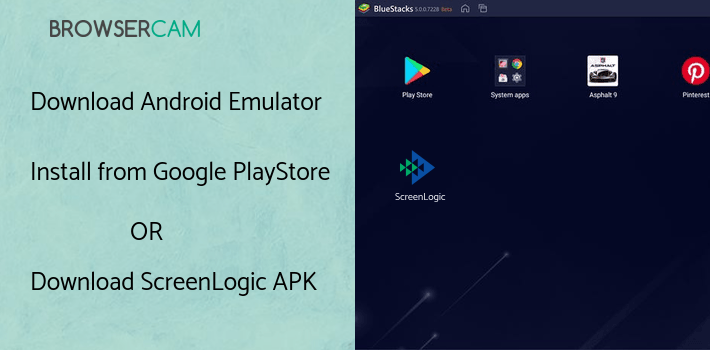
- Open the emulator software from the start menu or desktop shortcut on your PC.
- You will be asked to login into your Google account to be able to install apps from Google Play.
- Once you are logged in, you will be able to search for ScreenLogic Connect, and clicking on the ‘Install’ button should install the app inside the emulator.
- In case ScreenLogic Connect is not found in Google Play, you can download ScreenLogic Connect APK file from this page, and double-clicking on the APK should open the emulator to install the app automatically.
- You will see the ScreenLogic Connect icon inside the emulator, double-clicking on it should run ScreenLogic Connect on PC or MAC with a big screen.
Follow the above steps regardless of which emulator you have installed.
BY BROWSERCAM UPDATED May 30, 2024
