
MyDialog for PC
KEY FACTS
- MyDialog is developed by Dialog Axiata PLC, a leading telecom provider in Sri Lanka, designed to help users manage their Dialog accounts and services.
- The app enables users to check account balances, track usage, refill accounts, and manage data and other Dialog services conveniently.
- MyDialog includes features like Dialog Self Care, which allows for monitoring of data usage and viewing billing information.
- It offers roaming services and access to Dialog Television, featuring a variety of channels including international and sports networks.
- The application provides enhanced security measures to protect user data, ensuring a secure and confidential environment for managing telecom services.
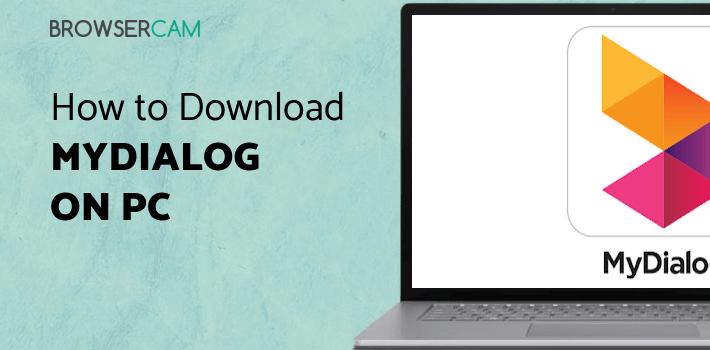
About MyDialog For PC
Free download MyDialog for PC Windows or MAC from BrowserCam. Dialog Axiata PLC. published MyDialog for Android operating system(os) mobile devices. However, if you ever wanted to run MyDialog on Windows PC or MAC you can do so using an Android emulator. At the end of this article, you will find our how-to steps which you can follow to install and run MyDialog on PC or MAC.
MyDialog is a smartphone application created by Dialog Axiata PLC, one of Sri Lanka's top telecom providers. The app's goal is to give consumers a simple and quick way to manage their Dialog accounts and use a variety of Dialog services, such as phone, SMS, data, and value-added services. Overall, Dialog users in Sri Lanka must have the MyDialog app. Users may easily stay connected and manage their accounts on the road thanks to the app's straightforward and user-friendly platform for controlling Dialog services. MyDialog is an essential tool for anybody, thanks to its variety of features and advantages.
Account and Data Management, Dialog Self-Care, and Reload
Users may simply manage their Dialog accounts using MyDialog. Through the app, they can monitor their account balance, keep tabs on their usage patterns, and make payments. The software gives users the option to rapidly refill their prepaid accounts as well as their friends and family members' accounts. Users can easily purchase data packages, monitor their remaining data balance, and manage their data consumption using MyDialog. Users may control their Dialog services, monitor their data consumption, and examine their billing information with the app, which gives them access to Dialog Self Care services.
Roaming Services, Television, Convenient, and Value-Added Services
Users have access to Dialog's worldwide roaming services through MyDialog, enabling them to maintain contact even while they are away from home. Users may access Dialog Television through the app, which offers a variety of TV channels, including international, sports, and movie networks. Users may control their Dialog services from anywhere, at any time, using MyDialog. They can easily reload their accounts, check their account balance, and buy data packages. The app gives users access to a variety of value-added services, such as news, sports, and entertainment.
Cost-Effective with Time-Saving, User Friendly, and Secure
The app gives users access to exclusive deals and discounts so they may spend less on Dialog services. By giving consumers a quick and simple method to manage their Dialog services, MyDialog helps users save time. To maintain their accounts, they no longer need to go to Dialog locations or contact customer service. The app is designed to be user-friendly, and it has a straightforward layout that makes it simple for users to access and navigate between the numerous Dialog services. MyDialog protects user data with cutting-edge security methods. Knowing that their information is secure, users may control their services and access their accounts with confidence.
Let's find out the prerequisites to install MyDialog on Windows PC or MAC without much delay.
Select an Android emulator: There are many free and paid Android emulators available for PC and MAC, few of the popular ones are Bluestacks, Andy OS, Nox, MeMu and there are more you can find from Google.
Compatibility: Before downloading them take a look at the minimum system requirements to install the emulator on your PC.
For example, BlueStacks requires OS: Windows 10, Windows 8.1, Windows 8, Windows 7, Windows Vista SP2, Windows XP SP3 (32-bit only), Mac OS Sierra(10.12), High Sierra (10.13) and Mojave(10.14), 2-4GB of RAM, 4GB of disk space for storing Android apps/games, updated graphics drivers.
Finally, download and install the emulator which will work well with your PC's hardware/software.

How to Download and Install MyDialog for PC or MAC:
- Open the emulator software from the start menu or desktop shortcut on your PC.
- You will be asked to login into your Google account to be able to install apps from Google Play.
- Once you are logged in, you will be able to search for MyDialog, and clicking on the ‘Install’ button should install the app inside the emulator.
- In case MyDialog is not found in Google Play, you can download MyDialog APK file from this page, and double-clicking on the APK should open the emulator to install the app automatically.
- You will see the MyDialog icon inside the emulator, double-clicking on it should run MyDialog on PC or MAC with a big screen.
Follow the above steps regardless of which emulator you have installed.

BY BROWSERCAM UPDATED March 20, 2025











