
Linksys for PC
KEY FACTS
- The Linksys app is designed to control Wi-Fi usage including devices connected to the Velop system and Linksys Smart Wi-Fi routers.
- It offers features such as viewing and managing the devices connected to your Wi-Fi network, enforcing controlled access, and scheduling Wi-Fi availability.
- Parental controls within the app allow blocking and filtering content to restrict children's access to inappropriate websites.
- A guest access feature enables a separate and secure Wi-Fi connection for guests without allowing access to the main network or connected devices.
- Linksys also emphasizes network security by not storing router settings in the cloud, only retaining the username and password for remote management purposes.
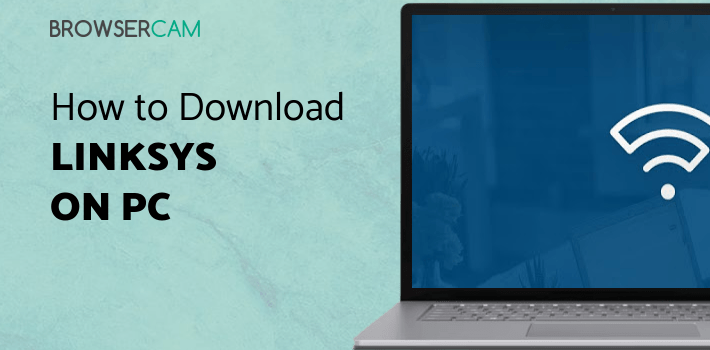
About Linksys For PC
Free download Linksys for PC Windows or MAC from BrowserCam. Linksys LLC published Linksys for Android operating system(os) mobile devices. However, if you ever wanted to run Linksys on Windows PC or MAC you can do so using an Android emulator. At the end of this article, you will find our how-to steps which you can follow to install and run Linksys on PC or MAC.
You cannot control the flow of air but you can control the use of Wi-Fi using the one-stop app and remote control of Wi-Fi, Linksys. You can access the wonderful facilities of the Velop system and Linksys Smart Wi-Fi routers, for which all you need is a smartphone with internet access and Linksys app.
Features
Curious to know how Wi-Fi turns into game? Let's see what you can do with this app.
View Connected Devices
You can check out the list of devices that are connected to your Wi-Fi. Also, you can schedule the time up to which you want a particular device to have Wi-Fi access or you can immediately pause the Wi-Fi access of devices you want to.
Parental Control
As a parent, your responsibility is to feed your children good things. Linksys helps you to do so by allowing you to control the internet activities of your children's devices. You can block the usage of Wi-Fi for different websites or use age filters to make sure that your kids don't go for any adult website or any website which is not for their usage.
Priorities
Set a list of the top three devices of priority whether wireless or wired in the front of Wi-Fi line. You can set online gaming devices, devices that stream videos, or work devices as a priority in this priority feature. Other devices will share the rest of the bandwidth. Also, you can prioritize the device that are using video calls whether you are attending a zoom meeting or meeting in Microsoft team. Therefore, video calls have increased speed and throughput.
Amazing Guest Access Feature
Give access to Wi-Fi to your guest with the guest access feature which allows a separate Wi-Fi for guests and not the main Wi-Fi, and makes sure that they don't have access to your devices.
Network Security
Above everything, security matters. Linksys ensures that all your connected devices and your information remains safe. Linksys cloud doesn't store any of the router's settings but still it remains in the router. Linksys cloud stores only the username and password for remote access.
Detection of Motion
Linksys aware is a pro subscription that let you know when others are coming, going, and moving around your house. It detects the motion in your home with the help of a mesh of Wi-Fi and compatible smart home devices. You can modify your motion sensitivity to filter out neighbors and pets too. Also, you can manage schedules to get motion alerts the moment you are away.
Let's find out the prerequisites to install Linksys on Windows PC or MAC without much delay.
Select an Android emulator: There are many free and paid Android emulators available for PC and MAC, few of the popular ones are Bluestacks, Andy OS, Nox, MeMu and there are more you can find from Google.
Compatibility: Before downloading them take a look at the minimum system requirements to install the emulator on your PC.
For example, BlueStacks requires OS: Windows 10, Windows 8.1, Windows 8, Windows 7, Windows Vista SP2, Windows XP SP3 (32-bit only), Mac OS Sierra(10.12), High Sierra (10.13) and Mojave(10.14), 2-4GB of RAM, 4GB of disk space for storing Android apps/games, updated graphics drivers.
Finally, download and install the emulator which will work well with your PC's hardware/software.
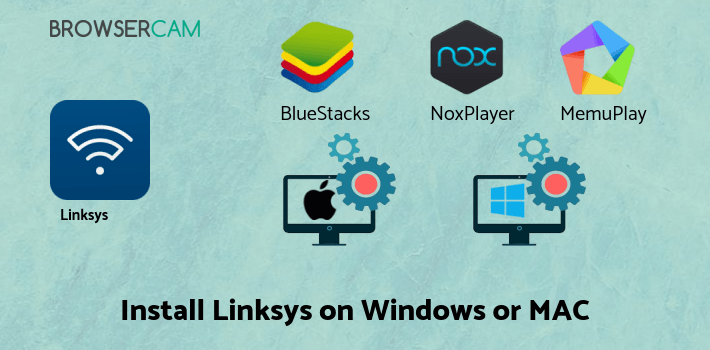
How to Download and Install Linksys for PC or MAC:
- Open the emulator software from the start menu or desktop shortcut on your PC.
- You will be asked to login into your Google account to be able to install apps from Google Play.
- Once you are logged in, you will be able to search for Linksys, and clicking on the ‘Install’ button should install the app inside the emulator.
- In case Linksys is not found in Google Play, you can download Linksys APK file from this page, and double-clicking on the APK should open the emulator to install the app automatically.
- You will see the Linksys icon inside the emulator, double-clicking on it should run Linksys on PC or MAC with a big screen.
Follow the above steps regardless of which emulator you have installed.

BY BROWSERCAM UPDATED June 3, 2024







