
LINE Camera - Photo editor for PC
KEY FACTS
- LINE Camera is a photo editing app that can also edit videos and create photo collages.
- The app offers a user-friendly interface, over 20 different filters, and extensive control over photo attributes like brightness, saturation, contrast, and more.
- In addition to standard photo editing, users can adjust specific aspects of portraits such as skin tone, smile, and eye size.
- While LINE Camera allows video recording with face and video filters, it does not support editing pre-existing video files.
- The collage maker feature in LINE Camera supports up to nine photos per collage, with options to add text, stickers, and a variety of frames.
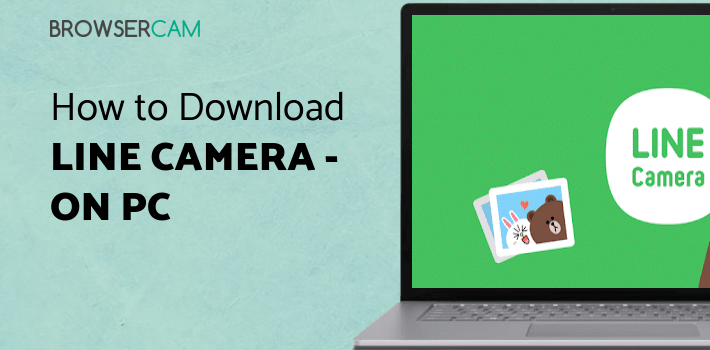
About LINE Camera For PC
Download Line Camera for PC free at BrowserCam. Even if Line Camera app is meant to work with Android mobile as well as iOS. You can install Line Camera on PC for windows computer. Have you ever wondered the right way to download Line Camera for PC? Don’t worry, let’s break it down into easy steps.
Photo editing apps are quite favorite these days. They say that a photo speaks a thousand words, then the picture must be right. Photo editing apps do that job. Whether you want to make a family photo look better or just post the best photo of yours on social media, you need a photo editing app as neither all circumstances of the picture being taken are perfect, nor all cameras are. There are many photo editing apps available out there, and one of them is LINE camera. But with all these apps in competition, this app has got over 50 million downloads, let's find out why?
LINE camera has a fantastic and user-friendly interface, its clean, sleek and easy to use. The app can edit videos & photos as well as can make photo collages.
While editing photos in the app, you have two options, either select the photo all by yourself or choose a preset filter that suits your image, I prefer the first option as it gives me full control over the picture but if you don't know what saturation, contrast, vignette, and sharpness mean, you should go for the second option.
This app has over 20+ filters that you can use and gives you full control over the photo's brightness, saturation, contrast, vignette and much more. You can also add frames to your picture and so far more cool stuff. Even if the photo you want to edit is a portrait or has a person in it, you can also change their skin tone, skin's softness, smile and eye size which is cool.
While this might not be the best app on android to edit videos for youtube as it doesn't edit videos. But it can surely help you make an Amazing snap chat story or a short vacation video you want your family to see! The app doesn't let you edit already existing videos but makes you shoot an entirely new video through the app's camera. The camera is a bit different having some snapchat like face filters and some video filters.
The collage section is just another average collage maker you can find in the Play store, but there are a couple of extra features like the ability to add text and some in-app stickers. Also, you have a huge variety of frames to choose from and have full control over the photo's aspect ration; you can add up to nine photos at a time.
If you’ve recently installed an Android emulator on the PC, you can keep using it or download BlueStacks emulator for PC. They have a lot of positive reviews by the Android users when compared to the various free and paid Android emulators, and as well both of these are unquestionably compatible with MAC and windows os. Next, look into the suggested Operating system specifications to install BlueStacks or Andy on PC before you start installing them. Install any of the emulators, in case your computer complies with the minimum Operating system specifications. At last, you’re ready to install the emulator that will take a couple of minutes only. Mouse click on "Download Line Camera APK" option to begin downloading the apk file for your PC.
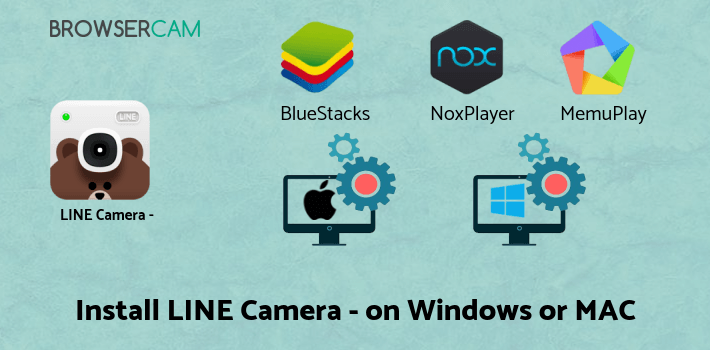
How to Install Line Camera for PC:
1. The first step is to download BlueStacks emulator for PC.
2. Once your download process is finished click on file to begin the installation process.
3. Within the installation process, please click on "Next" for the first two steps when you begin to see the options on the computer screen.
4. While in the very last step choose the "Install" choice to get going with the install process and click "Finish" whenever it's finally finished.
In the last and final step click on "Install" to get started with the actual installation process and then you could mouse click "Finish" to end the installation.
5. Within the windows start menu or maybe desktop shortcut, start BlueStacks Android emulator.
6. Link a Google account by signing in, which can take a couple of mins.
7. And finally, you will be taken to google play store page this allows you to search for Line Camera app utilizing the search bar and install Line Camera for PC or Computer.
For those who do not get the Line Camera app in google play store, you can download the APK from this site and install the app. You may follow the above same steps even if you plan to go with Andy emulator or you prefer to go with Line Camera for MAC.
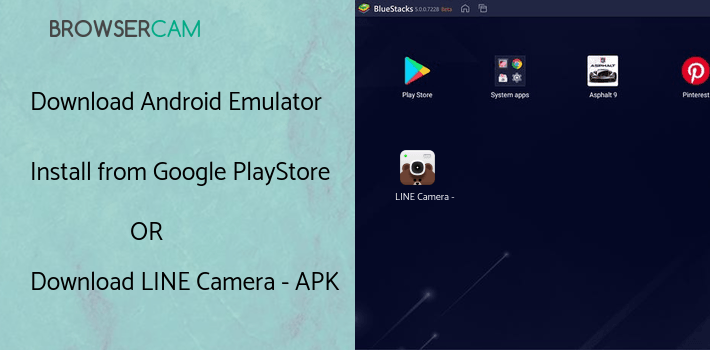
BY BROWSERCAM UPDATED June 6, 2024











