
HDMI Viewer for PC
KEY FACTS
- HDMI Viewer is an Android application developed by DiveroApps that lets users access and view USB flash drives and card readers on mobile devices or tablets.
- The app works with an OTG cable to connect flash drives or card readers directly to your device, facilitating easy file access.
- HDMI Viewer features automatic start-up upon device connection, immediately launching and providing access to stored files.
- The app allows for automatic mounting on TVs to directly watch movies and sports, and provides notifications when drives are mounted.
- HDMI Viewer also supports single-click mounting and unmounting of drives, simplifying the process of connecting and disconnecting external storage devices.
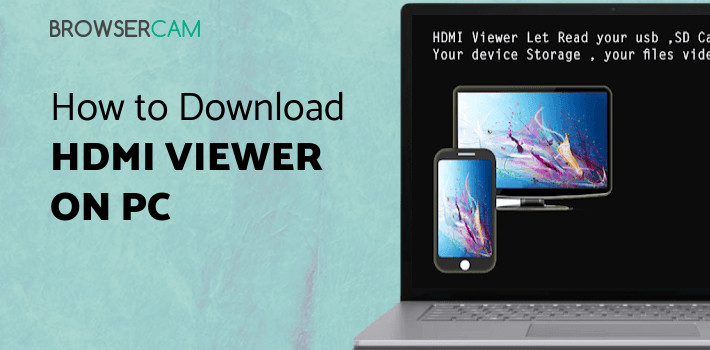
About HDMI Viewer For PC
Free download HDMI Viewer for PC Windows or MAC from BrowserCam. DiveroApps published HDMI Viewer for Android operating system(os) mobile devices. However, if you ever wanted to run HDMI Viewer on Windows PC or MAC you can do so using an Android emulator. At the end of this article, you will find our how-to steps which you can follow to install and run HDMI Viewer on PC or MAC.
The HDMI Viewer app is a powerful and versatile application that allows users to easily access and view USB flash drives and card readers from their mobile devices or tablets.
How does the app work?
The app is designed to work seamlessly with an OTG cable, making it easy to connect your flash drive to your device and quickly access all of the files stored on it.
One of the key features of the HDMI Viewer app is its ability to automatically start the app when a device is connected. This means that as soon as you plug in your flash drive or card reader, the app will launch and you will be able to access your files right away.
Another great feature of the HDMI Viewer app is its ability to automatically mount on TV and watch movies and football matches. This means that as soon as you connect your flash drive or card reader to your device, the app will automatically detect the connection and start playing the files on your TV. This is perfect for users who want to watch movies or sports events without having to transfer the files to their TV manually.
The HDMI Viewer app allows users to mount and unmount drives with a single click. This means that you can easily connect and disconnect your flash drive or card reader without having to navigate through multiple menus or settings.
The app also includes a notification feature that alerts users when drives are mounted. This means that you will be notified as soon as your flash drive or card reader is connected, making it easy to know when your files are ready to be accessed.
Another great feature of the HDMI Viewer app is its ability to automatically load modules required. This means that the app will automatically detect and load any necessary modules required to access your files.
Conclusion
HDMI Viewer is a great choice for anyone who needs to access and view USB flash drives and card readers from their mobile devices or tablets. Whether you are a student, a professional, or a casual user, the app's many features and easy-to-use interface make it a great choice for anyone who wants to access their files quickly and easily.
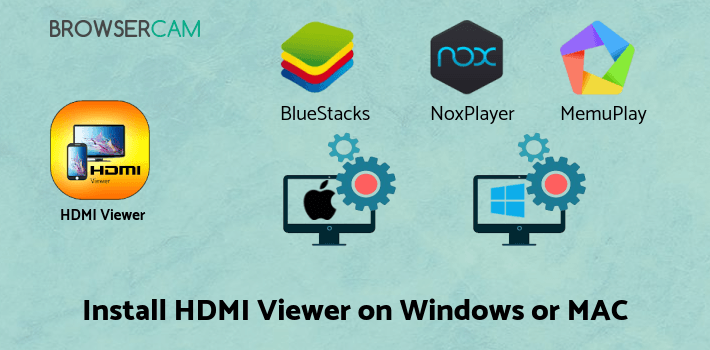
Let's find out the prerequisites to install HDMI Viewer on Windows PC or MAC without much delay.
Select an Android emulator: There are many free and paid Android emulators available for PC and MAC, few of the popular ones are Bluestacks, Andy OS, Nox, MeMu and there are more you can find from Google.
Compatibility: Before downloading them take a look at the minimum system requirements to install the emulator on your PC.
For example, BlueStacks requires OS: Windows 10, Windows 8.1, Windows 8, Windows 7, Windows Vista SP2, Windows XP SP3 (32-bit only), Mac OS Sierra(10.12), High Sierra (10.13) and Mojave(10.14), 2-4GB of RAM, 4GB of disk space for storing Android apps/games, updated graphics drivers.
Finally, download and install the emulator which will work well with your PC's hardware/software.
How to Download and Install HDMI Viewer for PC or MAC:
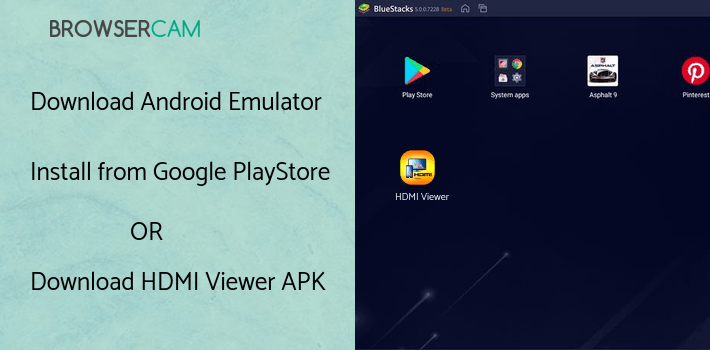
- Open the emulator software from the start menu or desktop shortcut on your PC.
- You will be asked to login into your Google account to be able to install apps from Google Play.
- Once you are logged in, you will be able to search for HDMI Viewer, and clicking on the ‘Install’ button should install the app inside the emulator.
- In case HDMI Viewer is not found in Google Play, you can download HDMI Viewer APK file from this page, and double-clicking on the APK should open the emulator to install the app automatically.
- You will see the HDMI Viewer icon inside the emulator, double-clicking on it should run HDMI Viewer on PC or MAC with a big screen.
Follow the above steps regardless of which emulator you have installed.
BY BROWSERCAM UPDATED July 12, 2024
