
Google Lens for PC
KEY FACTS
- Google Lens is an image recognition technology that provides information about objects captured in photos through visual analysis.
- The app utilizes artificial intelligence to recognize objects and text in images, offering various interactive and informative results.
- Key features include text scanning for copying and pasting, searching for similar images, performing calculations, scanning QR codes, and translating text.
- Google Lens allows users to save important dates and contact information directly into digital calendars and address books.
- Although primarily designed for mobile devices, Google Lens can be run on PCs or MACs using an Android emulator.
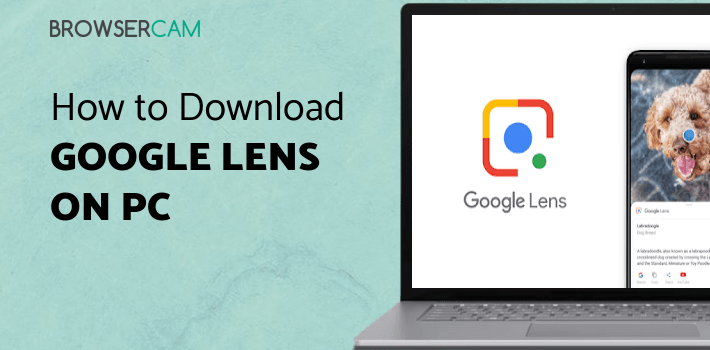
About Google Lens For PC
Free download Google Lens for PC Windows or MAC from BrowserCam. Google LLC published Google Lens for Android operating system(os) mobile devices. However, if you ever wanted to run Google Lens on Windows PC or MAC you can do so using an Android emulator. At the end of this article, you will find our how-to steps which you can follow to install and run Google Lens on PC or MAC.
Unable to recall the name of an object just before your eyes? Or can't recollect the data? What if you can scan the picture and get the details at your fingertips. It's Google lens! that does the same. Google lens, an image recognization technology, uses visual analysis to identify things and display pertinent information.
You can think of it as a search engine as it employs artificial intelligence to recognize language and objects in photographs as well as in a live view from your phone's camera, and then gives you a variety of exciting ways to learn about and interact with those aspects.
Features and Hacks
Google lens is not just a boon but also has some exciting hacks
Text scanning
To save time, scan the text, and copy and paste challenging codes or lengthy passages into your phone. It can help you copy text from a tangible document and paste it onto your phone. After this, you can quickly paste the text into any document, including a Google Doc, a note, an email, etc.
Look for similar images.
Google Lens may look up similar images on the internet to the one you have in your photograph. It's an excellent approach to locate visually comparable photographs or even to pinpoint details like an object visible in a picture.
Calculator & Scanner on tips
Lens will perform computation for you, handling everything from simple equations to complex ones in arithmetic, physics, chemistry, and math.
Not just calculations but also serves as a scanner, scanning the QR Code and getting things done.
Translator
The Google Lens app has an installed translation tool, so keep that in mind the next time you are stuck with a new language. You have a translator with you.
Save appointments & Contact cards.
Google lens allows you to save important dates, appointments, and business meet-up calendars by creating the event in the digital calendar. Not just dates but also it will enable you to keep essential contact cards and email addresses, everything in one place.
Sum it Up!
Although Google Lens may not be the most exciting application of augmented reality at the moment, it is undoubtedly one of the most dependable, reachable, and user-friendly choices for many consumers. You can view the world differently thanks to this practical application, which gives you access to extra details and context in any circumstance.
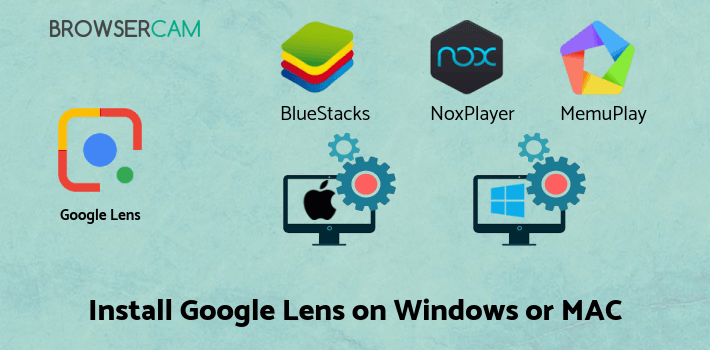
Let's find out the prerequisites to install Google Lens on Windows PC or MAC without much delay.
Select an Android emulator: There are many free and paid Android emulators available for PC and MAC, few of the popular ones are Bluestacks, Andy OS, Nox, MeMu and there are more you can find from Google.
Compatibility: Before downloading them take a look at the minimum system requirements to install the emulator on your PC.
For example, BlueStacks requires OS: Windows 10, Windows 8.1, Windows 8, Windows 7, Windows Vista SP2, Windows XP SP3 (32-bit only), Mac OS Sierra(10.12), High Sierra (10.13) and Mojave(10.14), 2-4GB of RAM, 4GB of disk space for storing Android apps/games, updated graphics drivers.
Finally, download and install the emulator which will work well with your PC's hardware/software.
How to Download and Install Google Lens for PC or MAC:
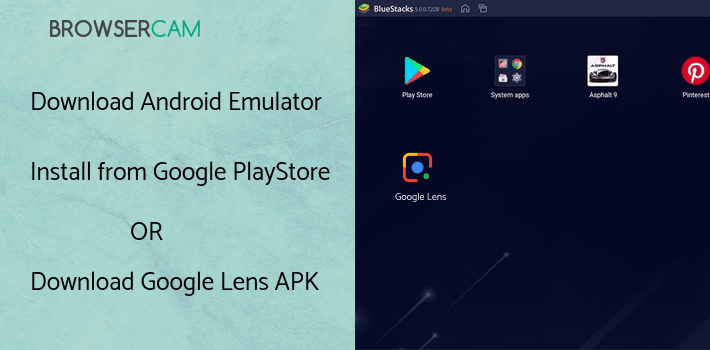
- Open the emulator software from the start menu or desktop shortcut on your PC.
- You will be asked to login into your Google account to be able to install apps from Google Play.
- Once you are logged in, you will be able to search for Google Lens, and clicking on the ‘Install’ button should install the app inside the emulator.
- In case Google Lens is not found in Google Play, you can download Google Lens APK file from this page, and double-clicking on the APK should open the emulator to install the app automatically.
- You will see the Google Lens icon inside the emulator, double-clicking on it should run Google Lens on PC or MAC with a big screen.
Follow the above steps regardless of which emulator you have installed.
BY BROWSERCAM UPDATED May 15, 2024








