
EShare for PC
KEY FACTS
- EShare allows users to mirror their mobile device screens and share files directly to their Smart TVs or projectors.
- The EShare app can be used as a remote control for TVs, computers, and other devices when connected to the same internet network.
- It offers the capability to control cameras and microphones, displaying the output on larger screens like TVs or projectors.
- The app supports multiple screen functionalities, allowing users to view different content on split screens for an enhanced experience.
- EShare is compatible with Android-based mobile devices, and it can be run on Windows PC or MAC using an Android emulator.
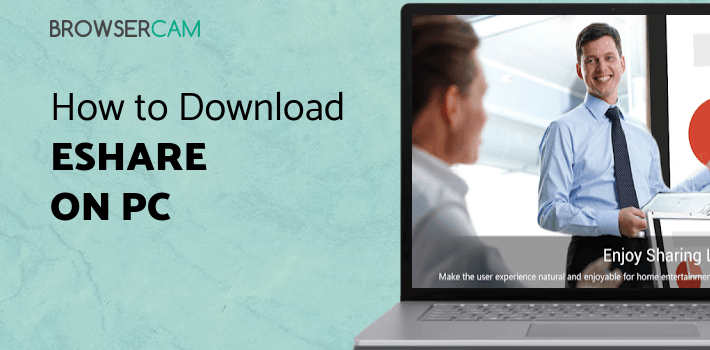
About EShare For PC
Free download EShare for PC Windows or MAC from BrowserCam. EShare Technology Corporation published EShare for Android operating system(os) mobile devices. However, if you ever wanted to run EShare on Windows PC or MAC you can do so using an Android emulator. At the end of this article, you will find our how-to steps which you can follow to install and run EShare on PC or MAC.
Make your home entertainment more interesting with the Eshare mobile application. Make your TV experience better simply by downloading the Eshare application. You can do everything on your Mobile Device and directly play on your TV with the Help of the Screen mirroring option in the Eshare Application. Directly from your smartphone, you have full access to control your TV in a fast and easy way. Play audio and video from your mobile device, and it will stream to your TV. Control of your TV now is in your Mobile Device. Tap to launch the Eshare app and connect your TV.
Features
Let's check out some fantastic features of the Eshare Mobile App.
File Casting
Want to share files on your TV? No problem; Eshare made everything easier for you. Users of the Eshare app can share files, audio, video, and much more from their mobile device to the Smart TV or project. You are good to go by connecting your device with Eshare Mobile App.
Remote control
Access your computer from your mobile device without worrying about the cables. Just connect your computer with Eshare with the same Internet network, and you are all set to access everything from your mobile device and easily control your computer.
Camera Control
With the help of the Eshare app, you can simply connect your camera and a microphone to a large display like a TV, Projector, and much more. Enjoy everything in real time and access everything in one touch.
Enjoy Multiple Screen
This is going to be the best experience for users who are looking to enjoy multiple screens at the same time. Everything you can enjoy in the large display with the multiple-screen option. The screens will be split automatically for a better user experience.
Summing it up!
Eshare is an amazing app; if you want to enjoy the content on a bigger screen, you must try Eshare. An app that can do everything for you from remote controller to camera access on the bigger Screen; everything is possible with the Eshare app.
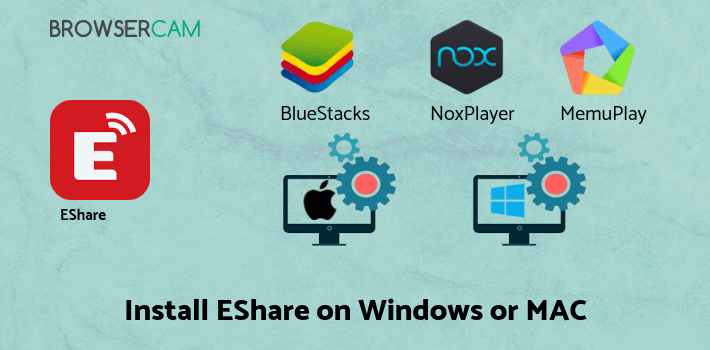
Let's find out the prerequisites to install EShare on Windows PC or MAC without much delay.
Select an Android emulator: There are many free and paid Android emulators available for PC and MAC, few of the popular ones are Bluestacks, Andy OS, Nox, MeMu and there are more you can find from Google.
Compatibility: Before downloading them take a look at the minimum system requirements to install the emulator on your PC.
For example, BlueStacks requires OS: Windows 10, Windows 8.1, Windows 8, Windows 7, Windows Vista SP2, Windows XP SP3 (32-bit only), Mac OS Sierra(10.12), High Sierra (10.13) and Mojave(10.14), 2-4GB of RAM, 4GB of disk space for storing Android apps/games, updated graphics drivers.
Finally, download and install the emulator which will work well with your PC's hardware/software.
How to Download and Install EShare for PC or MAC:
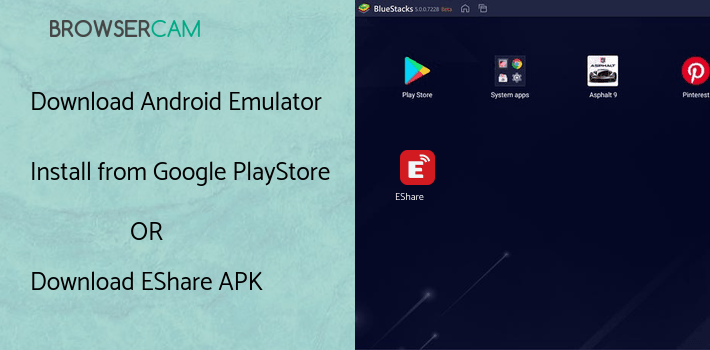
- Open the emulator software from the start menu or desktop shortcut on your PC.
- You will be asked to login into your Google account to be able to install apps from Google Play.
- Once you are logged in, you will be able to search for EShare, and clicking on the ‘Install’ button should install the app inside the emulator.
- In case EShare is not found in Google Play, you can download EShare APK file from this page, and double-clicking on the APK should open the emulator to install the app automatically.
- You will see the EShare icon inside the emulator, double-clicking on it should run EShare on PC or MAC with a big screen.
Follow the above steps regardless of which emulator you have installed.
BY BROWSERCAM UPDATED June 14, 2024


