
CTU Student Mobile for PC
KEY FACTS
- The CTU Student Mobile app is available for Android devices and can be used on PC or MAC using an Android emulator.
- This app is designed for Colorado Technical University students to help manage their classes, assignments, and academic progress efficiently.
- The app provides real-time notifications for changes in class timings, assignments, due dates, and more, making it easier for students to stay updated.
- CTU Student Mobile allows students to track their academic progress by viewing grades, GPA, upcoming courses, financial aid status, and tuition payments.
- It helps in scheduling by enabling students to add assignments to a calendar, thereby managing deadlines effectively.
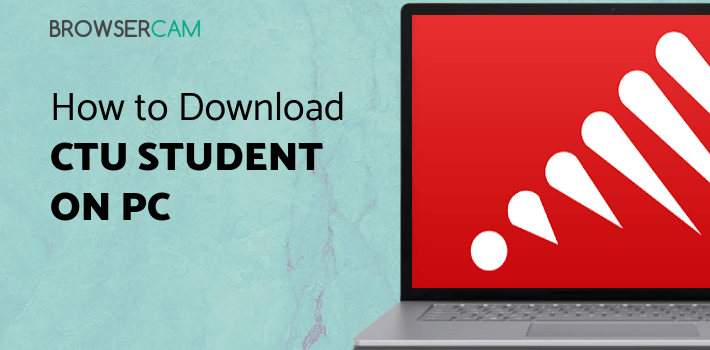
About CTU Student Mobile For PC
Free download CTU Student Mobile for PC Windows or MAC from BrowserCam. Career Education Corporation published CTU Student Mobile for Android operating system(os) mobile devices. However, if you ever wanted to run CTU Student Mobile on Windows PC or MAC you can do so using an Android emulator. At the end of this article, you will find our how-to steps which you can follow to install and run CTU Student Mobile on PC or MAC.
Are you a student enrolled at Colorado Technical University? Then it is about time you install the CTU Student Mobile app on your phone. Being a University student is difficult enough with you giving twenty hours of your week to your part-time job. So, to make your hectic university life a little easier to manage, CTU Student Mobile was launched.
Manage Your Classes with Ease
No matter if you are planning to finish your chosen courses by being a full-time student or a part-time student, managing all your classes is important. And with the CTU Student Mobile app, you can make the most of your mobile device by keeping a tab of all your classes from all the courses you have opted for.
Real-Time Notifications
Back in school, everything was pretty much set. You didn't have to really worry about classes being postponed or preponed but unfortunately, that is not the case in University. While the chances of class timings changing are rare, they are never zero. But with this app, you will get real-time notifications such as assignments, announcements, due dates, discussion board replies, and grades among other things. Keep an eye on your notifications and manage your classes and assignments with ease.
Stay Connected
Juggling multiple courses and their respective lectures, assignments, and announcements is not that easy. With CTU Student Mobile, you can view all your assignments. Not only that, you can stay connected with fellow students and professors by participating in the live chat through this user-friendly app. You can also keep a tab on the discussion board.
Stay on Schedule
Forgetting about an assignment’s submission deadline is no big deal. You are not the only one pulling an all-nighter the day before the submission. But what if there is an easy way to manage your assignments? No! This app won’t do the assignment for you but you can add your assignment to your calendar. That way, you can always access your schedule and manage your deadlines accordingly.
Track Your Academic Progress
With the CTU Student Mobile app, you can keep track of your progress by viewing your grades, GPA, future courses, financial aid status, and tuition payments. You can also upload the required documents directly to the app through your device. Experience more freedom and flexibility to manage your degree with this app!
Let's find out the prerequisites to install CTU Student Mobile on Windows PC or MAC without much delay.
Select an Android emulator: There are many free and paid Android emulators available for PC and MAC, few of the popular ones are Bluestacks, Andy OS, Nox, MeMu and there are more you can find from Google.
Compatibility: Before downloading them take a look at the minimum system requirements to install the emulator on your PC.
For example, BlueStacks requires OS: Windows 10, Windows 8.1, Windows 8, Windows 7, Windows Vista SP2, Windows XP SP3 (32-bit only), Mac OS Sierra(10.12), High Sierra (10.13) and Mojave(10.14), 2-4GB of RAM, 4GB of disk space for storing Android apps/games, updated graphics drivers.
Finally, download and install the emulator which will work well with your PC's hardware/software.
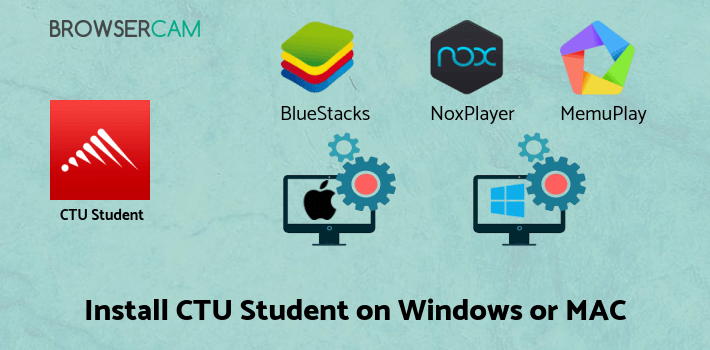
How to Download and Install CTU Student Mobile for PC or MAC:
- Open the emulator software from the start menu or desktop shortcut on your PC.
- You will be asked to login into your Google account to be able to install apps from Google Play.
- Once you are logged in, you will be able to search for CTU Student Mobile, and clicking on the ‘Install’ button should install the app inside the emulator.
- In case CTU Student Mobile is not found in Google Play, you can download CTU Student Mobile APK file from this page, and double-clicking on the APK should open the emulator to install the app automatically.
- You will see the CTU Student Mobile icon inside the emulator, double-clicking on it should run CTU Student Mobile on PC or MAC with a big screen.
Follow the above steps regardless of which emulator you have installed.
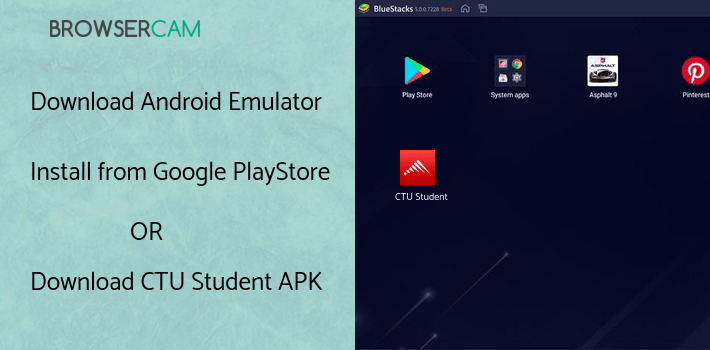
BY BROWSERCAM UPDATED June 17, 2024








