
Cox Panoramic Wifi for PC
KEY FACTS
- The Cox Panoramic Wifi app allows users to manage their home Wifi network, including device bandwidth control and Wifi theft alerts.
- It supports setting up and managing Cox Panoramic Wifi Pods to extend network coverage.
- The app features account integration, requiring only a Cox primary username and password to access all functionality.
- Provides advanced security options, device profile management, and parental controls for tailored bandwidth and network access.
- It is available on both Android and iOS platforms, and can also be used on Windows PC or MAC through an Android emulator.

About Cox Panoramic Wifi For PC
Free download Cox Panoramic Wifi for PC Windows or MAC from BrowserCam. Cox Communications, Inc. published Cox Panoramic Wifi for Android operating system(os) mobile devices. However, if you ever wanted to run Cox Panoramic Wifi on Windows PC or MAC you can do so using an Android emulator. At the end of this article, you will find our how-to steps which you can follow to install and run Cox Panoramic Wifi on PC or MAC.
The Cox Panoramic Wifi application lets you gain control over your home Wifi network. It helps you easily manage all wifi features such as setting device names, seeing the device-to-device bandwidth usage statistics, and deciding how much bandwidth every device gets to pause device usage. It can be considered a central hub for your wifi management tools and be updated on any unwanted wifi theft. The Cox Panoramic Wifi application is required for the installation and setup of Cox Panoramic Wifi Pods
Requirements
Cox Panoramic subscription and Cox Panoramic Wifi CGM4141 or TG1682 Gateway and Cox primary username and password
You would need a handheld mobile device to use this application and a Cox Panoramic Wifi Gateway connection This application is available on cross platforms as well like the Google app store and Apple app store.
Important App Features
Set your own Wifi Network Name and Password. Only one username and password- You won’t have to remember any other passwords or usernames as all things are accessed through Cox User ID and password. Easy to troubleshoot because the application informs you about any appeared errors and doesn’t directly contact tech support. You can also add and manage Wifi pod extenders to help you rule out possible network dead spots and have a stable, fast connection throughout the house or facility.
Device Profiles
This app even lets you create wifi profiles for each family member or employee in an organization and assign the respective devices to that person’s profile to keep person-by-person track of every member’s wifi usage and tune their bandwidth and network traffic according to their age.
Advanced Security Options
Cox Panoramic wifi helps you enhance your privacy region by alerting you about any intruder attacks and providing good wifi encryption. You can pause Wifi access by taking any device off the internet with a simple click and granting wifi back.
Parental Controls
It gives you administrative control over the network traffic of specific devices on your network as well as setting a usage timer for your kids, you can also pause Wifi during dinner and bedtimes. This helps you maintain the internet usage of your kids from anywhere.
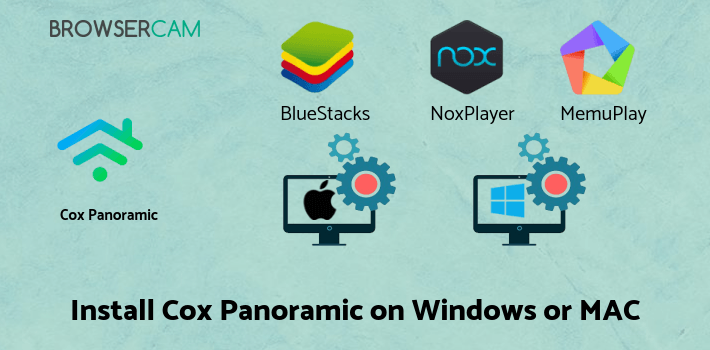
Let's find out the prerequisites to install Cox Panoramic Wifi on Windows PC or MAC without much delay.
Select an Android emulator: There are many free and paid Android emulators available for PC and MAC, few of the popular ones are Bluestacks, Andy OS, Nox, MeMu and there are more you can find from Google.
Compatibility: Before downloading them take a look at the minimum system requirements to install the emulator on your PC.
For example, BlueStacks requires OS: Windows 10, Windows 8.1, Windows 8, Windows 7, Windows Vista SP2, Windows XP SP3 (32-bit only), Mac OS Sierra(10.12), High Sierra (10.13) and Mojave(10.14), 2-4GB of RAM, 4GB of disk space for storing Android apps/games, updated graphics drivers.
Finally, download and install the emulator which will work well with your PC's hardware/software.
How to Download and Install Cox Panoramic Wifi for PC or MAC:

- Open the emulator software from the start menu or desktop shortcut on your PC.
- You will be asked to login into your Google account to be able to install apps from Google Play.
- Once you are logged in, you will be able to search for Cox Panoramic Wifi, and clicking on the ‘Install’ button should install the app inside the emulator.
- In case Cox Panoramic Wifi is not found in Google Play, you can download Cox Panoramic Wifi APK file from this page, and double-clicking on the APK should open the emulator to install the app automatically.
- You will see the Cox Panoramic Wifi icon inside the emulator, double-clicking on it should run Cox Panoramic Wifi on PC or MAC with a big screen.
Follow the above steps regardless of which emulator you have installed.
BY BROWSERCAM UPDATED July 12, 2024











