
CloudEdge for PC
KEY FACTS
- CloudEdge is an Android app designed for managing and controlling compatible security devices like cameras, doorbells, and security systems.
- The app features a modern, sophisticated, and minimalistic user interface which aids in easy operation of remotely connected devices.
- CloudEdge offers features like motion detection, where an alarm is triggered on the connected phone when motion is detected by the camera.
- It supports two-way communication, allowing users to speak to someone on the other side of the camera if it has an audio speaker.
- The app provides smooth video playback for both live feeds and recorded videos from connected camera devices.
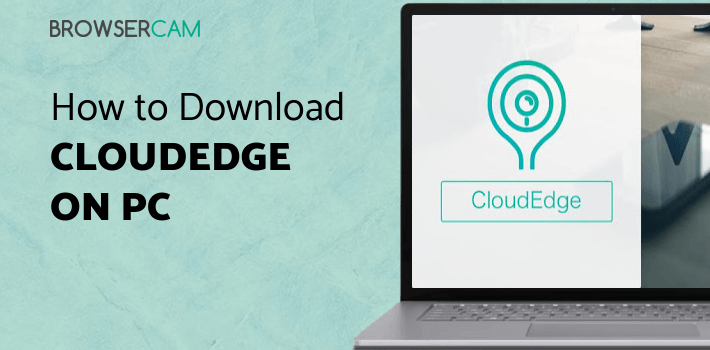
About CloudEdge For PC
Download CloudEdge PC for free at BrowserCam. cloudedge published the CloudEdge App for Android operating system mobile devices, but it is possible to download and install CloudEdge for PC or Computer with operating systems such as Windows 7, 8, 8.1, 10 and Mac.
An Android app for compatible smart and security devices, CloudEdge lets you control and manage them efficiently. It works with CloudEdge compatible cameras, security systems, doorbells, and more to provide you seamless two way connectivity. Apart from just watching security footage from security cameras, it also puts off alarms systems, detects motion, and let you communicate with someone on the other side of the security camera. This Android app also comes with a load of features like video recording, communicating, screenshots, view past recordings and a lot more.
The user interface of the CloudEdge app is pretty modern, sophisticated, and minimalistic in design, which will make it really easy for you to operate the remotely connected devices. CloudEdge provides to its customers seamless connectivity with security cameras and devices remotely, no matter where they are. An active internet connection is all that is required to access the videos and establish communication.
What makes this app really standout is that it is really very easy to setup with all the security surveillance devices compatible with the app. All you have to do is connect the home security devices with your home Wi-Fi, and then within a couple of steps, you will be able to set up a connection between them and the app on your phone.
The app also provides smooth video playback from the camera devices it is connected to. Whether you want to stream live feed from the camera or want to watch video recordings from earlier date or time, the video playback on the app is quite smooth. Using this app, you can also take control of compatible revolving cameras. Get uninterrupted views of the surroundings around the camera by adjusting the camera’s viewing angle in different directions.
The amazing feature of motion detection is something that makes CloudEdge devices and app stand out from others. Whenever the camera detects a motion in front of it, an alarm is set off in the connected phone. This way, you will be able to keep a check if there is any unusual going on in your home or a place. It is one of the best security monitoring ways to keep your house or workplace safe from theft or intrusion.
CloudEdge also supports two-way communication feature. If the camera has an audio speaker, you can use the app to speak to anyone who is available on the other side of the camera.
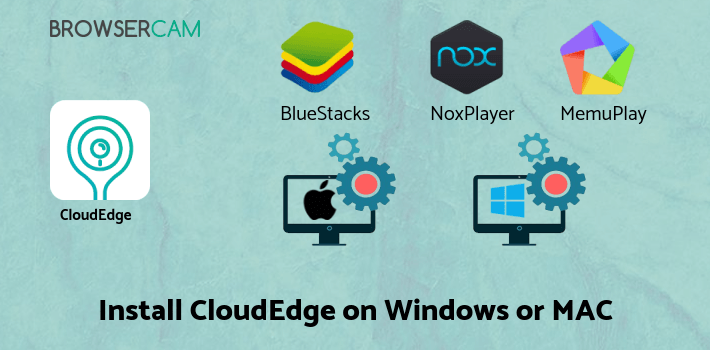
Let's find out the prerequisites to install CloudEdge on Windows PC or MAC computer without much delay.
Select an Android emulator: There are many free and paid Android emulators available for PC and MAC, few of the popular ones are Bluestacks, Andy OS, Nox, MeMu and there are more you can find from Google.
Compatibility: Before downloading them take a look at the minimum system requirements to install the emulator on your PC.
For example, BlueStacks requires OS: Windows 10, Windows 8.1, Windows 8, Windows 7, Windows Vista SP2, Windows XP SP3 (32-bit only), Mac OS Sierra(10.12), High Sierra (10.13) and Mojave(10.14), 2-4GB of RAM, 4GB of disk space for storing Android apps/games, updated graphics drivers.
Finally, download and install the emulator which will work well with your PC's hardware/software.
How to Download and Install CloudEdge for PC or MAC:
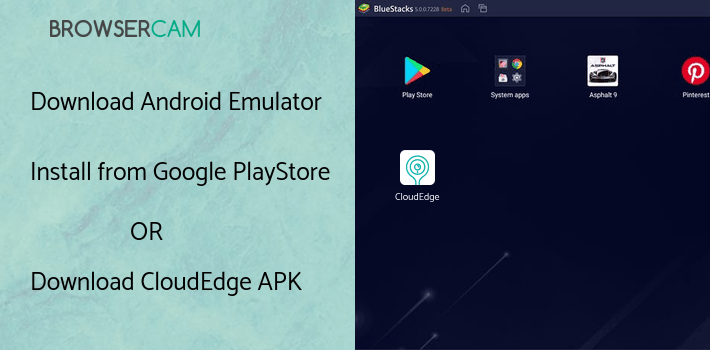
- Open the emulator software from the start menu or desktop shortcut in your PC.
- Associate or set up your Google account with the emulator.
- You can either install the App from Google PlayStore inside the emulator or download CloudEdge APK file from the below link from our site and open the APK file with the emulator or drag the file into the emulator window to install CloudEdge App for pc.
You can follow above instructions to install CloudEdge for pc with any of the Android emulators out there.
BY BROWSERCAM UPDATED May 13, 2024
