
Call of Duty Companion App for PC
KEY FACTS
- The Call of Duty Companion App allows players to track their gaming performance, view progress, and compare statistics such as total kills and win/loss ratios.
- Users of the app can connect with other gamers globally, form groups, and share gaming achievements through social media platforms.
- The app offers in-game awards and allows players to customize their characters with new weapons, skins, and other items.
- It features a Loadout Editor which lets players customize their game equipment and save multiple loadouts tailored to different play styles or scenarios.
- The app supports clan management, enabling players to create, manage, and join clans to participate in clan-specific activities and competitions.
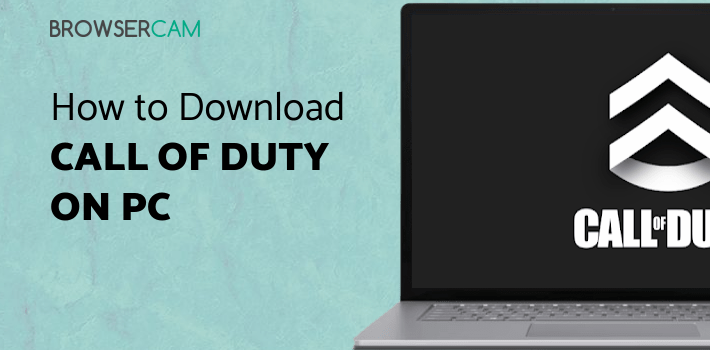
About Call of Duty Companion App For PC
Free download Call of Duty Companion App for PC Windows or MAC from BrowserCam. Activision Publishing, Inc. published Call of Duty Companion App for Android operating system(os) mobile devices. However, if you ever wanted to run Call of Duty Companion App on Windows PC or MAC you can do so using an Android emulator. At the end of this article, you will find our how-to steps which you can follow to install and run Call of Duty Companion App on PC or MAC.
Activision's Call of Duty Companion app is a smartphone application that allows users to track their performance in the famous first-person shooter game Call of Duty. The app has several features that will enable players to keep track of their progress, communicate with other players, and access in-game awards.
Features:
Performance Tracking
The Call of Duty Companion app has a comprehensive performance-tracking system that allows users to track their progress in the game. This feature displays data such as total kills, fatalities, win/loss ratio, and accuracy, helping players better understand their strengths and shortcomings. This function also allows users to compare their performance with friends or other gamers worldwide, creating a competitive atmosphere.
Social Connectivity
The app allows users to connect with other gamers worldwide and form groups to collaborate and play together. Players may also talk with friends in real-time and share their gaming data, achievements, and prizes via social networking sites like Twitter, Facebook, and Instagram.
In-game awards
The Call of Duty Companion app grants players access to in-game awards, which they may obtain by completing specific activities, challenges, or events. New weapons, skins, characters, and other in-game stuff are among the incentives players may utilize to customize their characters and improve their performance.
Loadout Editor
The program also allows users to customize their load-outs by altering guns, perks, and other in-game stuff. This feature enables players to design and preserve several load-outs, which they can swap depending on the game style or terrain. This feature also assists players in determining the optimum mix of weapons and perks to suit their play style and improve their performance.
Clan Management
The Call of Duty Companion app enables users to form, administer, and join clans. Players may invite friends, establish a clan tag, and participate in clan fights and activities. This element promotes collaboration and healthy competition by instilling a sense of belonging and togetherness among the players.
Interface
This app includes an easy-to-use layout allowing gamers to navigate and use it. The player's profile, including name, level, and statistics, is displayed on the home screen. The app has a bottom navigation bar that allows you to rapidly access functions like performance monitoring, social connection, in-game incentives, and a loadout editor. The app also offers a notification system that keeps users updated and interested by alerting them to new awards, challenges, and events.

Let's find out the prerequisites to install Call of Duty Companion App on Windows PC or MAC without much delay.
Select an Android emulator: There are many free and paid Android emulators available for PC and MAC, few of the popular ones are Bluestacks, Andy OS, Nox, MeMu and there are more you can find from Google.
Compatibility: Before downloading them take a look at the minimum system requirements to install the emulator on your PC.
For example, BlueStacks requires OS: Windows 10, Windows 8.1, Windows 8, Windows 7, Windows Vista SP2, Windows XP SP3 (32-bit only), Mac OS Sierra(10.12), High Sierra (10.13) and Mojave(10.14), 2-4GB of RAM, 4GB of disk space for storing Android apps/games, updated graphics drivers.
Finally, download and install the emulator which will work well with your PC's hardware/software.
How to Download and Install Call of Duty Companion App for PC or MAC:

- Open the emulator software from the start menu or desktop shortcut on your PC.
- You will be asked to login into your Google account to be able to install apps from Google Play.
- Once you are logged in, you will be able to search for Call of Duty Companion App, and clicking on the ‘Install’ button should install the app inside the emulator.
- In case Call of Duty Companion App is not found in Google Play, you can download Call of Duty Companion App APK file from this page, and double-clicking on the APK should open the emulator to install the app automatically.
- You will see the Call of Duty Companion App icon inside the emulator, double-clicking on it should run Call of Duty Companion App on PC or MAC with a big screen.
Follow the above steps regardless of which emulator you have installed.
BY BROWSERCAM UPDATED March 22, 2025










