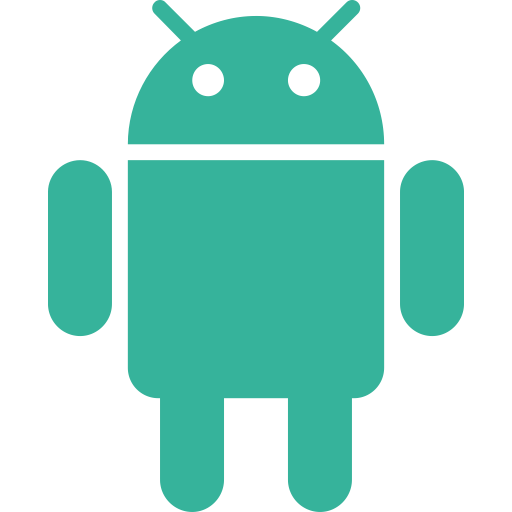
Blink - The Employee App for PC
KEY FACTS
- Blink - The Employee App is designed to modernize communication in office environments and improve employees' quality of life through technology.
- The app replaces paper-based processes with digital solutions, making data accessible from one location and secure.
- Employees can use Blink to create shortcuts for daily utilities, apply for leave directly, and swap shifts easily.
- The app features an online chat room where employees can share updates, post polls, and communicate collectively.
- Blink allows for customization of the user interface and personalization of the content feed according to the user's preferences.
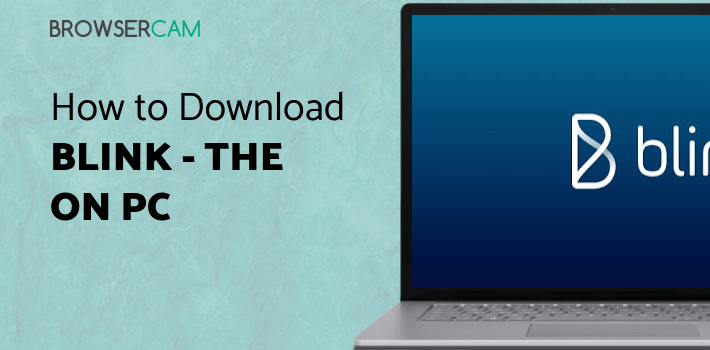
About Blink For PC
Free download Blink - The Employee App for PC Windows or MAC from BrowserCam. Blink - Love work published Blink - The Employee App for Android operating system(os) mobile devices. However, if you ever wanted to run Blink - The Employee App on Windows PC or MAC you can do so using an Android emulator. At the end of this article, you will find our how-to steps which you can follow to install and run Blink - The Employee App on PC or MAC.
Blink is a modern generation application meant to revolutionize the way of communication in an office environment. The motive also is to improve the quality of life of the employees through the use of technology and enable them to get a voice. Blink is an all-in-one employee engagement software that eradicates the use of paper-based procedures and paperwork and digitizes everything. It ultimately makes all of the data accessible from one spot and keeps it secured from unwanted theft.
Shortcuts and Booking Office Leaves
Now the employees connected through Blink can create shortcuts to access utilities they need on a daily basis and expedite the overall work speed. For example, they can create a shortcut for the employee training portal when they are recruiting. They can add a tab for the department regulations to always be in compliance with the code of conduct. Now the employees won’t have to shy away from approaching HR to apply for a leave. They can do it directly from the app.
Socializing Through Blink
The employees can have an online chat room. In this community, they can share many different updates about their office workplace. Colleagues can post polls to get votes on any office parties and outings. Photos and videos about important or funny can also be shared on this platform to keep the morale high, and everyone can stay up to date on what is happening and can stay prepared. Users can post tweets about the thoughts they choose to share and any message they need to convey to everyone at once.
View E-Pay slips and Swapping Shifts
Now employees can easily access their e-pay slips from the application and need not go through the trouble of maintaining one on paper and searching for it if it gets misplaced. It couldn’t get easier than this to swap shifts with someone in case of an emergency or the need to attend to something needing urgent attention. The employees can directly post on the wall and notify the necessary authority.
Customizing the User Interface and Personalized Feed
Users can now customize their user interface according to their taste and comfort. They can even personalize the feed by categorizing the order of content posted and the order in which it is shown when they open the application every morning or before going to bed.
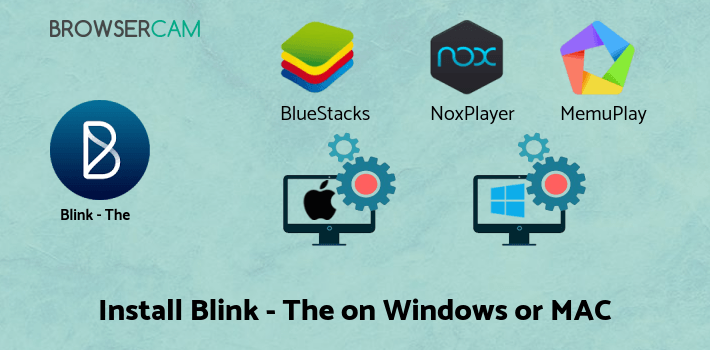
Let's find out the prerequisites to install Blink - The Employee App on Windows PC or MAC without much delay.
Select an Android emulator: There are many free and paid Android emulators available for PC and MAC, few of the popular ones are Bluestacks, Andy OS, Nox, MeMu and there are more you can find from Google.
Compatibility: Before downloading them take a look at the minimum system requirements to install the emulator on your PC.
For example, BlueStacks requires OS: Windows 10, Windows 8.1, Windows 8, Windows 7, Windows Vista SP2, Windows XP SP3 (32-bit only), Mac OS Sierra(10.12), High Sierra (10.13) and Mojave(10.14), 2-4GB of RAM, 4GB of disk space for storing Android apps/games, updated graphics drivers.
Finally, download and install the emulator which will work well with your PC's hardware/software.
How to Download and Install Blink - The Employee App for PC or MAC:

- Open the emulator software from the start menu or desktop shortcut on your PC.
- You will be asked to login into your Google account to be able to install apps from Google Play.
- Once you are logged in, you will be able to search for Blink - The Employee App, and clicking on the ‘Install’ button should install the app inside the emulator.
- In case Blink - The Employee App is not found in Google Play, you can download Blink - The Employee App APK file from this page, and double-clicking on the APK should open the emulator to install the app automatically.
- You will see the Blink - The Employee App icon inside the emulator, double-clicking on it should run Blink - The Employee App on PC or MAC with a big screen.
Follow the above steps regardless of which emulator you have installed.
BY BROWSERCAM UPDATED July 16, 2024





