
Epson iPrint for PC
KEY FACTS
- Epson iPrint allows users to print, scan, and manage documents directly from their smartphone or tablet when connected to an Epson printer via Wi-Fi.
- The app supports printing photos in formats like JPG, GIF, TIFF, BMP, and PNG, and documents including Microsoft Office files and PDFs.
- Users can print documents directly from various cloud storage services such as Google Drive, Dropbox, and Microsoft OneDrive.
- Epson iPrint also features scanning capabilities, allowing users to scan documents and photos using their Epson printer.
- The app provides information on the printer's status, including ink levels, and allows users to order printer supplies directly through the app.
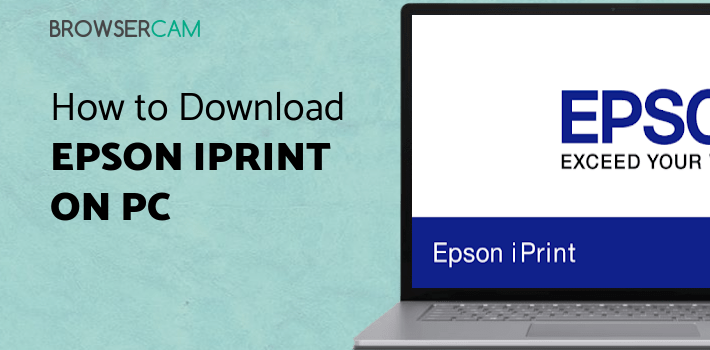
About Epson iPrint For PC
Free download Epson iPrint for PC Windows or MAC from BrowserCam. Seiko Epson Corporation published Epson iPrint for Android operating system(os) mobile devices. However, if you ever wanted to run Epson iPrint on Windows PC or MAC you can do so using an Android emulator. At the end of this article, you will find our how-to steps which you can follow to install and run Epson iPrint on PC or MAC.
Bored with the process of sharing documents or photos to your computer to print them? Want to print documents or photos directly from your smartphone or tablet? Then Epson iPrint is made for people like you who want to make printing at their comfort. All you need is an Epson printer connected to a smartphone or tablet via Wi-Fi. Apart from printing, Epson iPrint can scan documents or photos. You can also capture photos of documents to be printed.
Features
Get a glimpse of how smooth your printing process can be by looking at some of the features of this app.
Print Photos
You can print JPG, GIF, TIFF, BMP, and PNG file formats from Epson iPrint. Select the photos you want to print. You can view enlarged photos by just tapping them and select, or you can quickly select multiple photos. In settings, paper size, paper quality, page orientation, page color, etc can be changed.
Print Documents
Whether it is Microsoft word, Excel, PowerPoint, or PDF files all can be printed using this all-rounder app. You just have to locate that document and tap on the print button.
Print from Cloud Storage
Print files directly from cloud storage like Google Drive, Box, Dropbox, Evernote, Microsoft OneDrive, etc. If you have a cloud storage app on your device then just tap allow giving access to your files. If the cloud storage app is not there on your device then sign in to the cloud service account to allow Epson iPrint access to your files.
Scan
Place your file or photo on the scanner glass and click on the scan button on your device. A scanned document or picture will appear on your device. You can crop it if required. Also, you can save it to your local storage device or cloud storage, email it or print it.
Capture Documents
Click the picture of your document using your mobile camera format, enhance it, and then save or print the document. It converts a captured photo of a document to a real-looking printout of the document.
Copy
Create a copy of a document that you have just by putting that document onto the scanner glass. By pressing the copy button in the app, it will provide the print of a document by scanning and printing it directly, you don't have to click the print button.
Printer's status
Keep yourself updated about your printer's ink levels and other statuses with Epson iPrint. You can also buy ink and supplies for your printer using this app.
Let's find out the prerequisites for installing Epson iPrint on Windows PC or MAC without delay.
Select an Android emulator: There are many free and paid Android emulators available for PC and MAC, few of the popular ones are Bluestacks, Andy OS, Nox, MeMu and there are more you can find from Google.
Compatibility: Before downloading them take a look at the minimum system requirements to install the emulator on your PC.
For example, BlueStacks requires OS: Windows 10, Windows 8.1, Windows 8, Windows 7, Windows Vista SP2, Windows XP SP3 (32-bit only), Mac OS Sierra(10.12), High Sierra (10.13) and Mojave(10.14), 2-4GB of RAM, 4GB of disk space for storing Android apps/games, updated graphics drivers.
Finally, download and install the emulator which will work well with your PC's hardware/software.
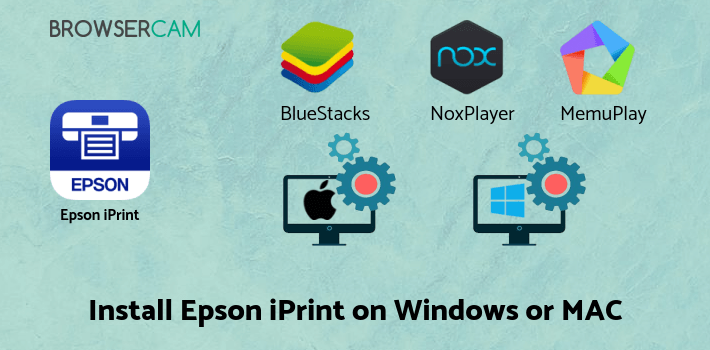
How to Download and Install Epson iPrint for PC or MAC:
- Open the emulator software from the start menu or desktop shortcut on your PC.
- You will be asked to login into your Google account to be able to install apps from Google Play.
- Once you are logged in, you will be able to search for Epson iPrint, and clicking on the ‘Install’ button should install the app inside the emulator.
- In case Epson iPrint is not found in Google Play, you can download Epson iPrint APK file from this page, and double-clicking on the APK should open the emulator to install the app automatically.
- You will see the Epson iPrint icon inside the emulator, double-clicking on it should run Epson iPrint on PC or MAC with a big screen.
Follow the above steps regardless of which emulator you have installed.
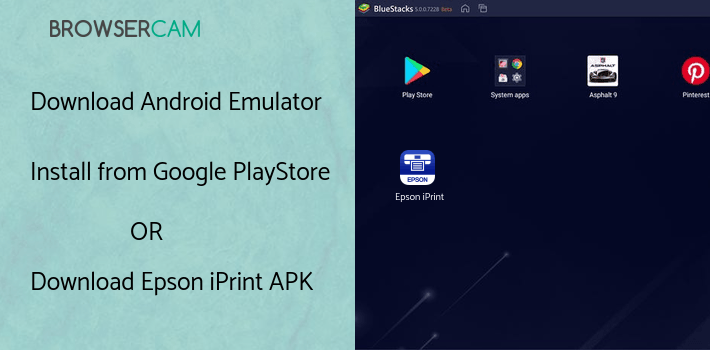
BY BROWSERCAM UPDATED June 4, 2024




